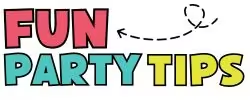A Beginner’s Guide to Coloring PNGs and Printables with LunaPic
Black and white PNGs? Total snooze…kinda like a sad trombone.
Especially when you’re trying to make your printables and digital products stand out in a mockup.
Been there. Tried all the expensive, overly complicated tools.
Finally landed on LunaPic: a free, browser-based gem that makes digital coloring fast, easy, and frustration-free.
So this guide? It’s for the you if you don’t have time to wrestle with design software or wants to show up with beautifully colored PNGs today.
It saved me from PNG purgatory, and now I pass the knowledge torch to you, fueled by equal parts joy and caffeine-free hot cocoa.
What is LunaPic?

A browser-based image editor with the soul of a 90s website and the heart of a design tool.
It may not win awards for its looks, but it’ll get the job done—especially that glorious paint bucket.
Navigating the Interface
Top menu. Upload box. Color picker. Done. No fluff, no overwhelm, just results.
Stick to the basics: the top menu for uploads, the color picker for choosing your vibe, and the Paint Bucket for fill magic. Ignore the rest until you’re comfy.
Step-by-Step Guide: Coloring a PNG Like a Pro (Without Being One)
1. Upload Your PNG

Use this link to go to Lunapic. It’ll take you directly the Paint Bucket spot and that’s what you want.
Click “Choose File,” upload your image, and boom—you’re in. No downloads. No accounts. Just upload and breathe.
This step is refreshingly painless, which feels like a small miracle if you’ve ever battled design software before.
Not feelin’ Lunapic?
Check out my post on how to color PNG image with Photopea, which is basically a FREE Photoshop dupe.
Pssst! It’s actually my favorite tool of the two.

Want to design printables that make people do a double take?
The Agamograph Lab is a totally FREE mini course that teaches you how to make optical illusion printables — even if you’re “not artsy.” You’ll get editable templates, walkthrough videos, and a custom GPT prompt generator to help you design faster.
2. Pick Your Color Vibe

This is where it gets fun. You’ve got options:
- Use LunaPic’s Built-In Palette: Click the little color square at the top of the page, and you get a buffet of color options.
Hover over the other little colored squares and notice the hex codes changing? That’s computer-speak for “you’re doing great.” It also makes you look wildly tech-savvy. Bonus. - Find Dreamy Palettes with Coolors.co: This site is a color lover’s rabbit hole. Tap the spacebar and it generates fresh palettes every time.
Or in “Trending Palettes”, search by keyword (“retro,” “ocean,” “pink”) or scroll until one hits you in the feels.
I can lose hours here, and honestly? Worth it. - Paste Hex Codes into LunaPic: Found a keeper? Copy the hex code and paste it into LunaPic’s color box. Watch magic happen. If my daughter Athena’s tiny fingers can manage this step, you’ve got it.
Zoom in before clicking to avoid accidental coloring outside the lines. (Ctrl + plus sign is your new best friend.)
3. Grab That Paint Bucket

Select the fill tool, zoom in (Ctrl with the + symbol), and click inside closed shapes to start coloring.
If you’re working with a design that has lots of tiny details, zooming in is a life-saver. (Ask me how I know.)
You’ll feel like a digital Bob Ross. Happy little clicks.
4. Go Fancy (Optional but Fun)

LunaPic also lets you use patterns to fill areas – like stripes, clouds, or chevron vibes.
Just know that not every pattern plays nice with every image.
(Athena once filled a printable with stars, declared it “space school,” and tried to market it to her little brother. I wish I were kidding.)
5. Download Your PNG

Click that big ol’ “Download now” text at the top of LunaPic. Make sure it’s in PNG format so it keeps that clean transparent background.
(Trust me, nothing ruins a mockup faster than an accidental white box hovering like a ghost.)
6. (If You’re Selling) Mockup Time!

Open Canva.
Upload your freshly colored PNG.
Drop it into a mockup frame (like I have in my sweet little freebie, The Agamograph Lab BELOW) and adjust as needed.
If the image is acting weird, detach it from the frame and play around.
Resize, reframe, and own it.
A Few Pro Tip from a PNG Image Coloring Specialist

1. If You’re Making Agamagraphs, Color First
Yep, this one’s niche, but if you’re part of my Printables That Pop membership, you know.
If you color before slicing, life gets easier. (Less Ctrl+Z, more high-fives.)
It keeps the image unified and saves you time in the long run.
2. Undo is Your New Best Friend
Made a mistake in Lunapic? It happens. Sometimes a lot.
Use the Undo Last Edit button to fix it fast (at the top of the page next to the Download now text).
And for bigger messes, scroll all the way down to the bottom of the page.
Find the “History” tab and rewind time like you’re editing your own printable multiverse.
It’s a safety net made of pixels.
3. Embrace the Trial and Error
Sometimes colors won’t fill right. Sometimes your mouse twitches at the worst moment. It’s fine.
We’re all just winging it with style and snacks.
Expect some flubs, laugh at the neon disasters, and just keep going.
4. Document Your Favorite Combos
When you stumble upon that perfect pastel sunset palette or the ultimate bold-and-bright combo?
Save it. Screenshot it.
Tattoo it on your soul.
Or, you know, just keep a running list in Google Docs.

Want to design printables that make people do a double take?
The Agamograph Lab is a totally FREE mini course that teaches you how to make optical illusion printables — even if you’re “not artsy.” You’ll get editable templates, walkthrough videos, and a custom GPT prompt generator to help you design faster.
When to Use Color vs. When to Keep It Simple

Here’s a twist: just because you can color your PNGs doesn’t always mean you should.
I know, it goes against everything we’ve celebrated so far, but hear me out. There’s a time for bold, beautiful hues… and a time to let simplicity shine.
Let Color Take the Lead when:
- You’re creating mockups meant to catch the eye in a busy marketplace.
- Your design relies on themes (holidays, seasons, classroom decor).
- You’re trying to showcase product variations or highlight an emotional vibe.
Keep It Simple when:
- The PNG is meant to be colored in by the user (hello, coloring pages).
- You’re using it in a resource where less distraction equals more focus (think: charts, checklists).
- You want flexibility in how your design is used.
Sometimes, minimalism is the mood.
Sometimes, your printable wants to wear neutrals and sip sparkling water instead of strutting around in glitter and neon.
The secret? Knowing what you want that design to say.
Color should amplify, not overwhelm. Use it like seasoning—generously, but not so much that the dish gets ruined.
| For Creators Selling Printables | For Moms Making Fun at Home |
|---|---|
| Show off vibrant product variations in mockups | Add personality to chore charts or reward trackers |
| Match themed palettes for seasonal/holiday printable lines | Make holiday cards, banners, or scavenger hunts pop |
| Quickly test and present color options to potential buyers | Create coloring sheets that double as keepsake crafts |
| Use different colors for bundle previews (to avoid same-y images) | Customize game boards or party activities |
| Add visual hierarchy to activity pages or interactive worksheets | Design printables for birthdays, classroom treats, etc. |
| Use color to guide user flow (great for learning resources) | Involve kids in choosing colors — they love the “designer” role |
| Boost visual SEO appeal in marketplaces like Etsy or TpT | Whip up a themed family night with matching designs |
Final Thoughts: Color Like No One’s Watching
LunaPic won’t replace Illustrator, and it won’t make you coffee.
But it will help you color your PNGs without breaking your brain, your bank account, or your will to keep creating.
So take a few minutes. Play with colors. Click some buttons. Let your creativity stretch its legs.
And maybe, just maybe, show your daughter how to use the undo button before she turns your math printable into a Lisa Frank tribute.
You got this.