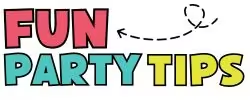How to Use Photopea to Color PNG Images (The Easy Way)
Okay, tell me I’m not the only one who’s stared at a black-and-white PNG and whispered, “You deserve better.”
Today I’m walking you through how to use a free Photoshop dupe Photopea to color png images and bring your mockups and printables to life.
And fun fact: this whole tutorial came from a question inside my Printables That Pop membership.
So if you’re in there, hey friend!
Step-by-Step: How to Use Photopea to Color PNGS
Quick Steps: How to Use Photopea to Color PNGs
If you’re viewing this on a mobile device, put your finger on the table below and swipe to the left (or right) to see the full table.
| Step | What To Do | Tool Used |
|---|---|---|
| 1 | Upload your PNG to Photopea | Drag-and-drop |
| 2 | Choose a color (or paste hex code) | Color Picker |
| 3 | Fill areas with the Paint Bucket tool | Paint Bucket |
| 4 | Undo mistakes easily | Ctrl + Z |
| 5 | Export your final image as PNG | File > Export |
I’ve colored…I don’t know – probably thousands of PNGs using Photopea – so I’m gonna break down what works.
Before we get started, here’s what you’re going to need:
Your Toolkit: What You’ll Need to Digitally Color PNGs
Let’s keep this simple. You only need three things:
- A PNG file – Grab one of mine (see that freebie below? 👇 ), or use your own.
- Photopea – Free, online, and mighty powerful. (No download needed!)
- Canva – Optional, but helpful for mockups if you’re a visual queen like me.
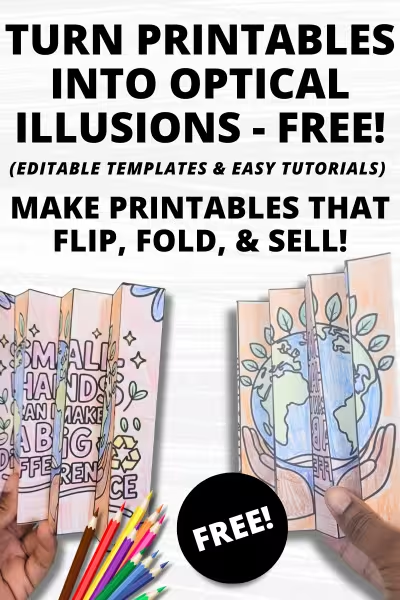
Want to design printables that make people do a double take?
The Agamograph Lab is a totally FREE mini course that teaches you how to make optical illusion printables — even if you’re “not artsy.” You’ll get editable templates, walkthrough videos, and a custom GPT prompt generator to help you design faster.
I do also dabble in LunaPic – another FREE, web-based tool – now and then, especially for quick fills.
But today we’re goin’ full Photopea – and to be honest it’s actually my very favorite tool for coloring in PNGs.
It’s just so…EASY. And when you’re designing printables, it’s good to have some things be easy, right?
Now, this is where the fun begins my friend.
Let’s go step-by-step:
1. Upload Your PNG

- Head to Photopea.com
- Drag your PNG into the workspace
- Make sure the layer is selected so you can color
2. Pick Your Color in the Color Picker Tool

- Look at the bottom left corner — see those overlapping squares? Click ‘em!
- Choose a color from the visual picker or paste in a hex code (more on that next)
What’s a hex code? Think of it as the exact GPS coordinates of a color. No guessing — just copy, paste, and go.
3. Use the Paint Bucket Tool

- On the left menu, find the little paint bucket
- Select it, zoom in (Ctrl + Plus or Command + Plus) for better precision. Coloring small areas can be tricky, so get up close and personal.
- Click inside the areas you want to color.
- Voila! Instant color.
4. Made a Mistake?
No worries! Hit Ctrl + Z to undo. (I use it about 42 times per project. And I’m not ashamed. 😏)
Don’t forget to zoom! Just use Ctrl and the + key. Coloring tiny details with shaky hands is basically a game of chance otherwise.
Need Color Inspo? Meet Coolors.co

Sometimes your brain just doesn’t want to pick a color palette.
That’s when I head to Coolors.co — the palette fairy godmother.
Here’s what you do:
- Go to Coolors.co
- Scroll to “Explore Trending Palettes”
- Type in different colors and keywords and scope out the epic amount of color palettes that you can find there.
- Click around until you find one that makes your heart happy
You can even browse color palettes by theme!
Here’s a quick cheat sheet:
| Theme | Go-To Colors |
|---|---|
| Mother’s Day | Pinks, purples, soft pastels |
| Earth Day | Greens, browns, earthy tones |
| Weddings | Whites, golds, blush tones |
| Nature | Greens, blues, browns |
Once you love a color, copy the hex code, paste it into Photopea’s color picker (see the image at Step #2), and get painting.
How to Save Your Masterpiece

Finished coloring? Yay, you!
- Go to File > Export As > PNG
- Keep the default settings
- Hit Save
Boom.
You now have a beautiful, colored PNG ready to use.
Keep your tools bookmarked. That way, when inspiration strikes at 11:47 PM… you’re ready.
Why Bother Coloring Your PNGs?

Look, I’m a big fan of black-and-white when it comes to cookies and old movies — but not when I’m trying to get someone to click, buy, or say “WOW!” Coloring your PNGs gives you:
- Instant appeal: Color stops the scroll like sprinkles on a cupcake. (Yes, I said it. Sprinkles!)
- Higher engagement: If you’re selling games, worksheets, or wall art, bright visuals are basically cheat codes.
- Time-saving magic: Digital coloring is faster than hand-coloring and way easier to fix. I mean, I have 5th grade students that I constantly test printables out on and who color stuff for me (shout out to my 5th graders!).
But, sometimes I want to whip up and list a product over the weekend. I don’t always want to color things for a mockup myself – and Photopea helps out in a pinch for times like those. - Creative control: Want to try a new palette? Boom. Done. No starting over.
One time, I spent 20 minutes coloring by hand only to change my mind and… yeah, I’ll never do that again.
Trust me: coloring digitally is the way.

Designing Alone is Exhausting. Am I Right?
Canva updates, PowerPoint tweaks, AI prompts—trying to learn it all solo can burn you out fast. This Facebook group is your shortcut. Join a crew of digital creators swapping time-saving tricks, real talk, and ready-to-use resources that help you create faster—and have way more fun doing it.
You Did It! What’s Next?

That’s it — you’ve officially gone from black-and-white blah to bold, beautiful brilliance.
Using Photopea to color your PNGs isn’t just practical, it’s actually fun.
I use this method for printables, mockups, game cards, classroom visuals — you name it.
🎉 Want more like this?
Join my Printables That Pop membership for fun templates, clever prompts, and tutorials that are never boring.
And don’t be afraid to experiment.
The worst that can happen?
You hit undo (a.k.a Ctrl + the Z key).
The best? You create something so cool even you say, “Whoa, I made that?!”